
Written by me@grafxflow
31 May, 2018
0
8,424
There are times when using a front-end JavaScript framework and running a production build in a 'dist' folder, that there will be a 'public' folder in a separate root and location. Initially it could be a copy and paste by hand but this becomes very repetitive, but with 'gulp' this can be made an automatic process every time you update the 'dist' folder.
Now this tutorial is based on you already having knowledge of setting up projects via 'npm' for example using frameworks such as 'angular', 'vuejs'. If not there are other tutorials on this website that go through the very basics of setup and installation.
First let's install 'Gulp' globally by opening up terminal and entering the following.
npm install gulp -g
npm install gulpjs/gulp-cli -gNow let’s install it locally to our project folder.
cd your-project-directory
npm install gulpNow you may ask why am I installing this twice? Well it works on the basis that you can use it globally for all your user command lines but also when migrating projects with node it won't cause any difficulties for gulp and its extended dependencies.
Now we need to install 'gulp-watch' which will check for any amended files in the build folder and keep looping.
npm install --save-dev gulp-watchNow let's create the 'gulpfile.js' file and open it in your chosen code editing application.
touch gulpfile.js
open -a "Adobe Dreamweaver CC 2018" /your-project-directory/gulpfile.jsIn the file set your source folder (dist) and the destination folder (public). We are also tagging our task to the 'default' which is called every time you use 'gulp' in the terminal - otherwise you could just use 'gulp watch-amended-folder'.
var gulp = require('gulp');
// Keeps watching for amended files
var watch = require('gulp-watch');
var paths = {
source: './dist',
destination: './public'
};
gulp.task('default', ['watch-amended-folder']);
gulp.task('watch-amended-folder', function() {
return gulp.src(paths.source + '/**/*', {base: paths.source})
.pipe(watch(paths.source, {base: paths.source}))
.pipe(gulp.dest(paths.destination));
});So let's see it working in the terminal and create 2 tabs.
cd your-project-directory
gulp
// Should output
[17:47:47] Using gulpfile /your-project-directory/gulpfile.js
[17:47:47] Starting 'watch-amended-folder'...cd your-project-directory
npm run buildYou should see the directory replace the files in the public folder every time you call 'npm run build'.
Install the dependency 'gulp-clean-dest'.
npm install --save-dev gulp-clean-destThen open the 'gulpfile.js' file again.
var gulp = require('gulp');
// Keeps watching for amended files
var watch = require('gulp-watch');
// Clears the destination folder
var cleanDest = require('gulp-clean-dest');
var paths = {
source: './dist',
destination: './public'
};
gulp.task('default', ['watch-amended-folder']);
gulp.task('watch-amended-folder', function() {
return gulp.src(paths.source + '/**/*', {base: paths.source})
.pipe(watch(paths.source, {base: paths.source}))
.pipe(cleanDest(paths.destination))
.pipe(gulp.dest(paths.destination));
});Hope this has been a nice starting point.
30 Dec, 2018
07 Oct, 2016
11 Nov, 2018
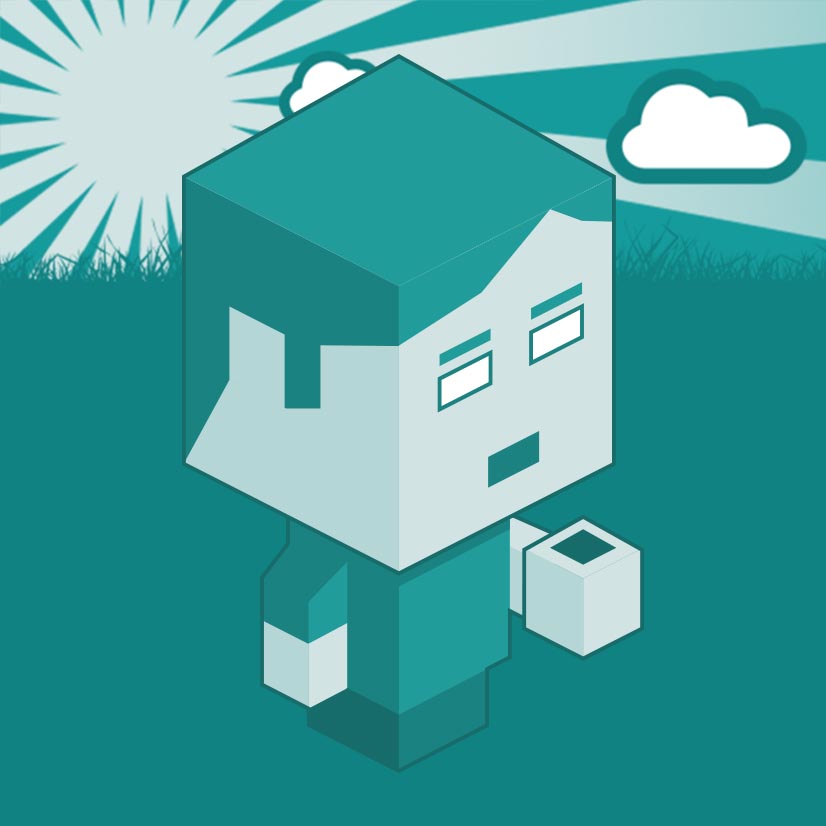
I am a Full-stack Developer who also started delving into the world of UX/UI Design a few years back. I blog and tweet to hopefully share a little bit of knowledge that can help others around the web. Thanks for stopping by!
Follow20 May, 2025
11 Jul, 2023
Views: 169,510
Views: 42,001
Views: 39,768
Views: 36,544