
Written by me@grafxflow
30 Oct, 2011
0
3,362
I have always heard how you could use bzip2 compression which allows smaller dmg files in Apples Disk Utility, but was always confuses why I couldn't see it on the drop down menu... until now!
So here is the quick-tip (only works with Mac OS 10.4 +. First make sure Disk Utility is closed, then open Terminal and enter this line of code.
defaults write com.apple.DiskUtility advanced-image-options 1Then start Disk Utility again and you should see several options appear on the drop down menu.
The options that will appear on the menu will now be...
Disk Copy 4.2
----------
NDIF read/write
NDIF read-only
NDIF compressed
NDIF compressed (KenCode)
----------
read-only
compressed (ADC)
compressed
compressed (bzip2)
entire device
iPod image
UDIF stub
----------
read/write
DVD/CD master
----------
sparse
----------
sparsebundle
11 Nov, 2018
03 Jan, 2010
02 Nov, 2011
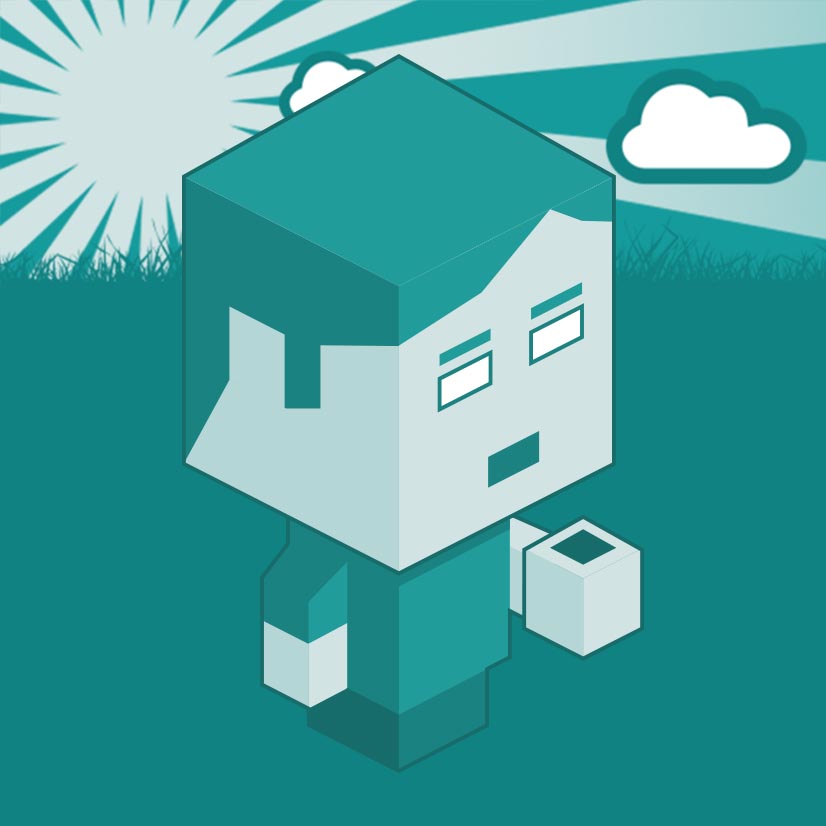
I am a Full-stack Developer who also started delving into the world of UX/UI Design a few years back. I blog and tweet to hopefully share a little bit of knowledge that can help others around the web. Thanks for stopping by!
Follow20 May, 2025
11 Jul, 2023
Views: 169,313
Views: 41,886
Views: 39,673
Views: 36,496