
Written by me@grafxflow
02 Jul, 2018
0
16,355
Anybody who uses Xcode will know overtime simulators for watchOS, tvOS, iOS versions gets longer plus take-up more disk space, but how do you delete older versions since there isn't a delete button?
Well here is a quick snippet showing where and what files to delete to make more space.
Note: Used for Xcode version 9 so unsure about lower versions.
In the Xcode navigation choose Xcode > Open Developer Tool > Simulator.
Now in Simulator choose the following in the navigation Hardware > Device > Manage Devices.
Then from the popup choose the Simulators tab and from the list of simulators just highlight the relevant simulator and press the delete button. You can also press the ctrl to get a popup menu when selecting the simulator.
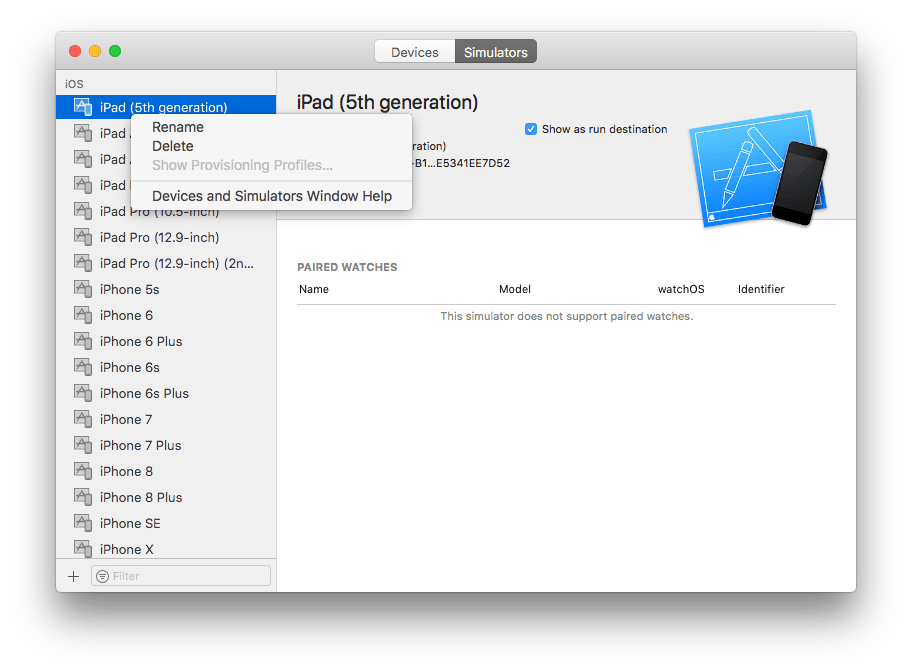
First quit Xcode and go to the following directory.
/Users/[username]/Library/Caches/com.apple.dt.Xcode/Downloads/And inside there you will find several dmg files, just delete the relevant simulator files such as com.apple.pkg.iPhoneSimulatorSDK11_3-11.dmg as an example.
Then go to the following directory.
/Library/Developer/CoreSimulator/Profiles/Runtimes/Again choose the relevant simulator you want to delete such as iOS 8.1.simruntime for example.
Now restart Xcode and all the items will no longer be available plus you will have made a few gigabytes of space.
Note: If you forget and want to install them again choose the following Xcode > Preferences > Components tab.
Hope you find this little snippet handy.
03 Aug, 2014
25 Dec, 2012
11 Nov, 2018
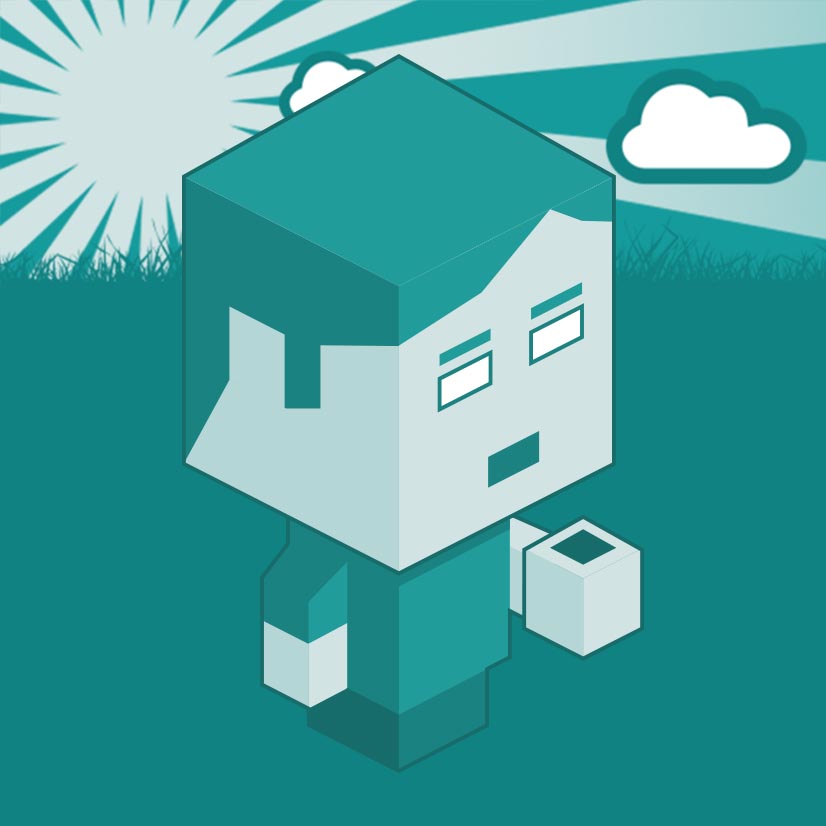
I am a Full-stack Developer who also started delving into the world of UX/UI Design a few years back. I blog and tweet to hopefully share a little bit of knowledge that can help others around the web. Thanks for stopping by!
Follow11 Jul, 2023
21 Jun, 2023
Views: 168,639
Views: 41,499
Views: 39,084
Views: 36,094