
Written by me@grafxflow
13 Jan, 2019
18
12,582
NOTE: This is for the GOG version of Deus Ex 1. If you need the CD version go to Wineskin Install CD Rom
SAD NOTE: Due to apple dropping support for 32 Bit with the release of macOS 10.15 (Catalina) onwards it will no longer work!
I wrote a tutorial back in 2014 on how to install Deus Ex 1 GOTY on Wineskin with the CD rom version, but due to some comments people wanted to know how to do the same with the GOG version since there are certain issues - mainly macOS 10.13 so now I have wrote this.
For this tutorial you will need the following:
Lets get started by launching 'Wineskin Winery' and choose 'WS9WineCX15.3.1' engine (This is also VERY important if you want it to work) then press 'Create New Blank Wrapper'.
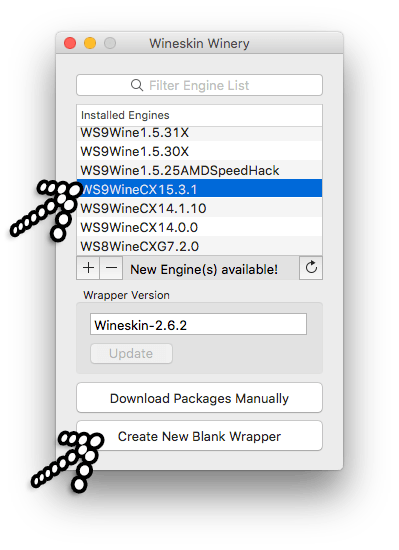
Now call it 'Deus Ex GOG' and press okay to create the blank wrapper.
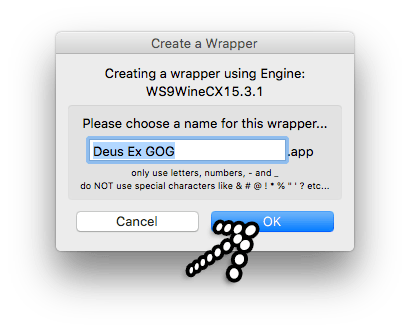
Once done select 'View wrapper in Finder' and now you can quit the 'Wineskin Winery' app which is no longer needed.
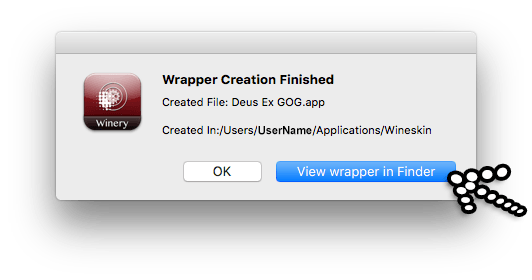
This will show your new wrapper in the finder so simply click the icon + ctrl key. From the popup that appears choose 'Show Package Contents'.
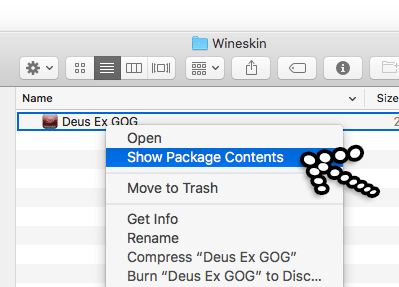
Open the 'Wineskin' app.
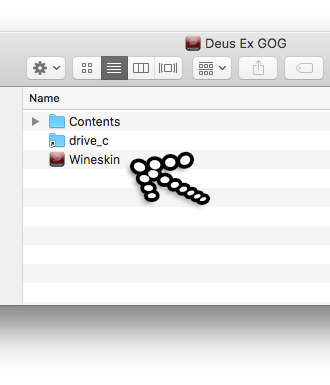
First lets select the 'Set Screen Options'.
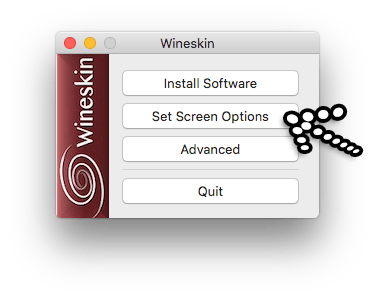
From the new window simply make sure only 'Use Mac Driver instead of X11' and 'Decorate windows' are checked under the 'Other Options'. This is one of things that is really important to get it to work on macOS 10.13. Once done press 'Done'.
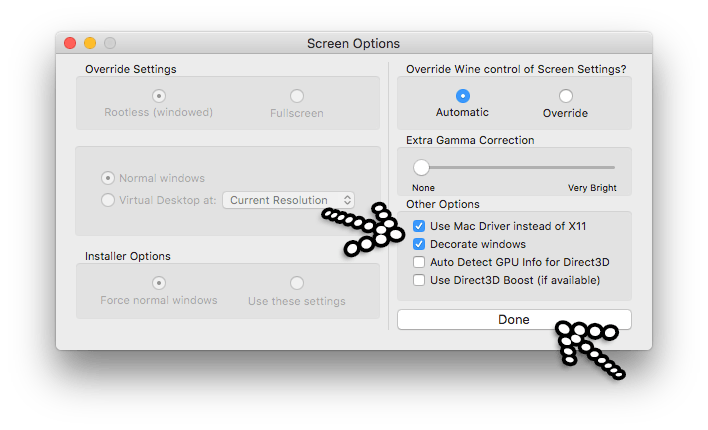
Now select the 'Advanced' button.
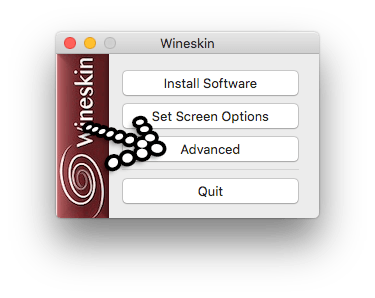
Once the new window appears choose the 'Tools' tab then 'Winetricks' under 'Utilities'.
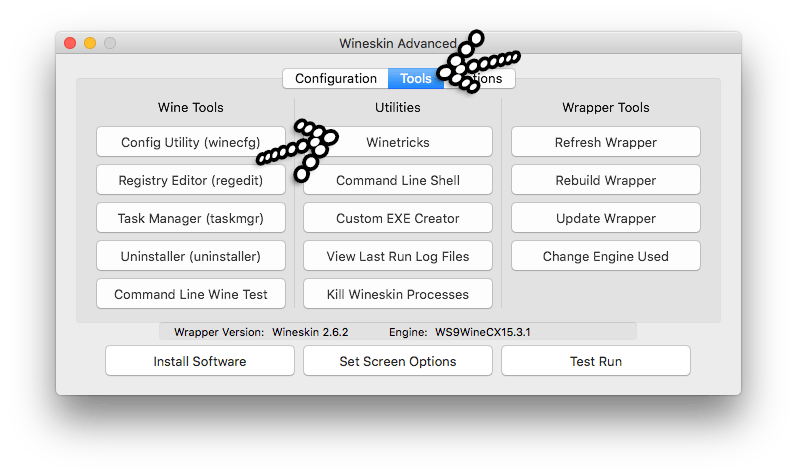
Now this is another part that is really... really important to work on macOS 10.13, otherwise you will have loads of issues trying to install the Gog version of the game.
First search for 'vid' and expand 'settings' and choose 'videomemorysize=2048' checkbox. Then choose 'run' - a popup will appear saying do you wish to run winetricks, just press 'run'. Once it is up and running just press the 'close' button.
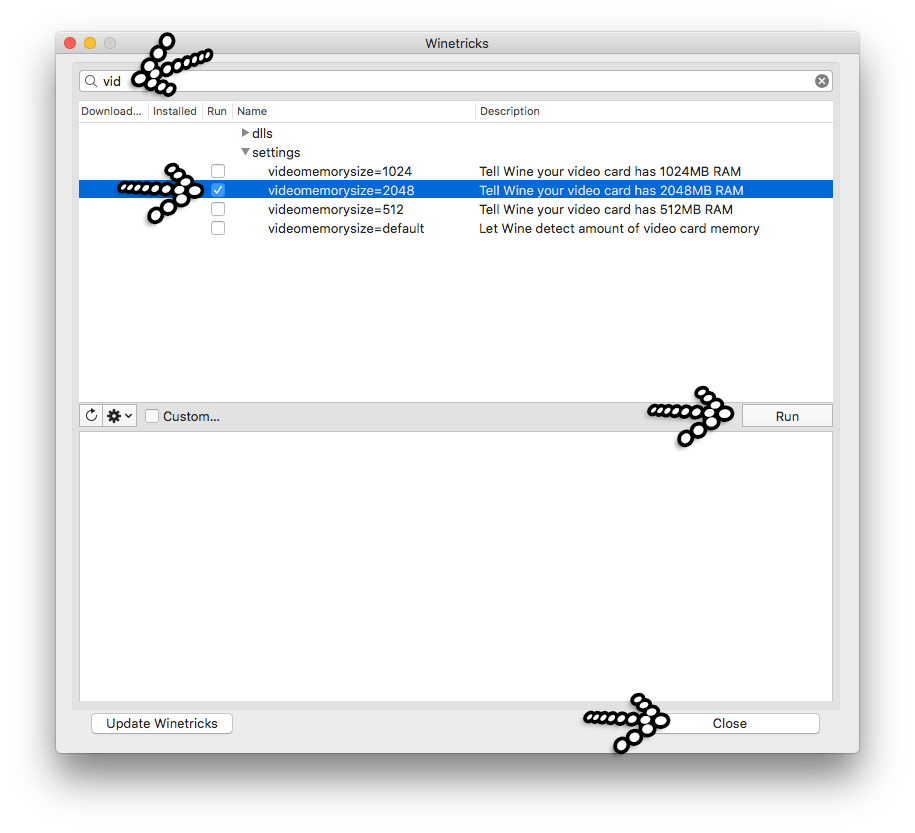
Now time to install Deus Ex, so choose the 'Configuration' tab and press the 'Install Software' button.
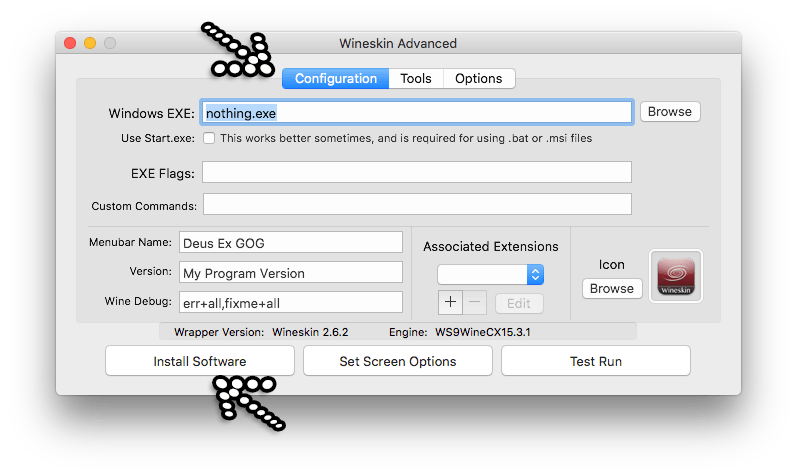
Choose the 'Choose Setup Executable' option.
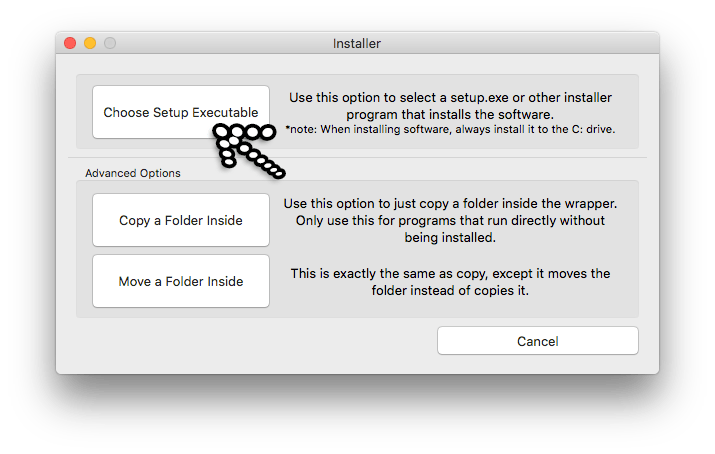
Now find your downloaded Gog version of Deus Ex - at this time it's 'setup_deus_ex_goty_1.112fm (revision1.4.0.1.5)(24946).exe'.
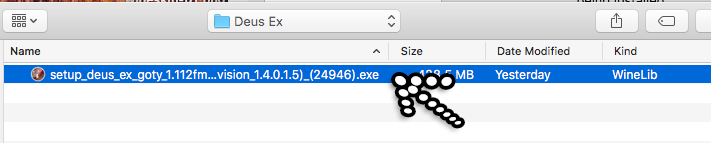
Now this should be straight forward but I will show what options appear. So for a start choose your language by default it is English.
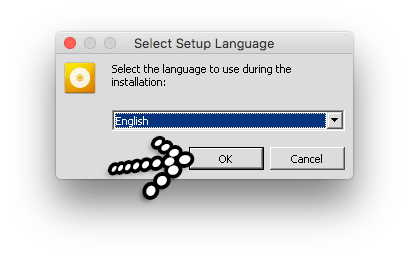
Check the 'Yes, I have read and accept EULA' option. Now for me I don't want an alias appearing on my desktop so I then choose 'Options' on the left.
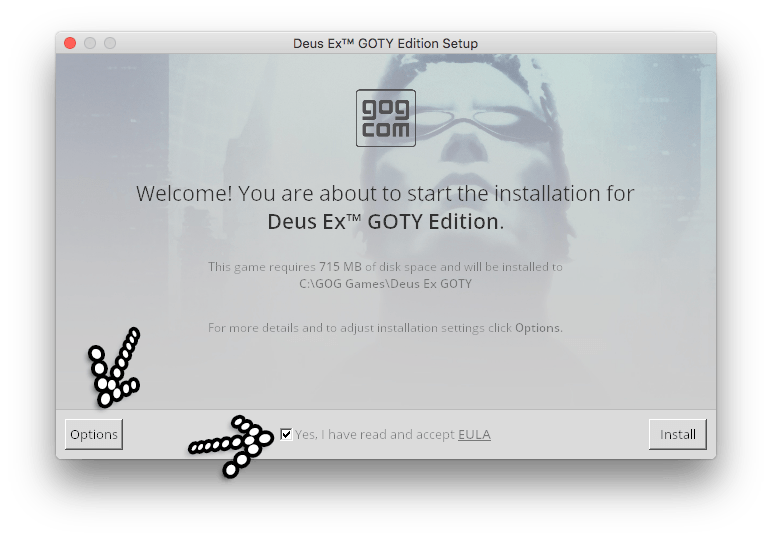
... so uncheck the 'Create desktop icon option and then click 'Install' on the right.
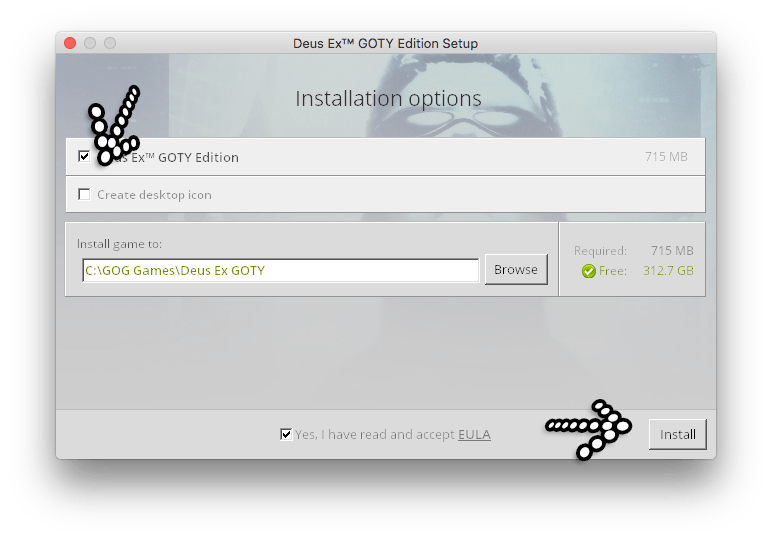
Now you will get the progress bar as it starts to install... full of loads of game adds.
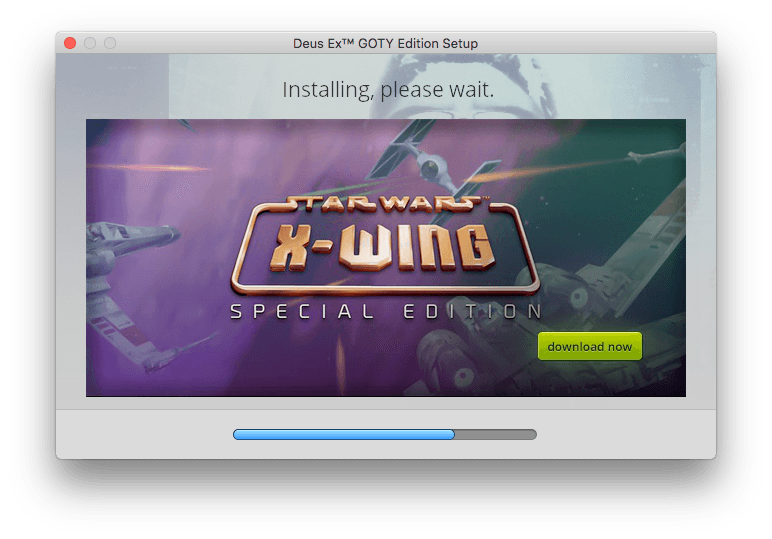
Once finished you will see some small warning windows (maybe around 3 or 4) but don't worry just press 'Okay'. Now you should have the 'Installed Successfully' screen. Just press 'Exit' since we need to set the startup application.
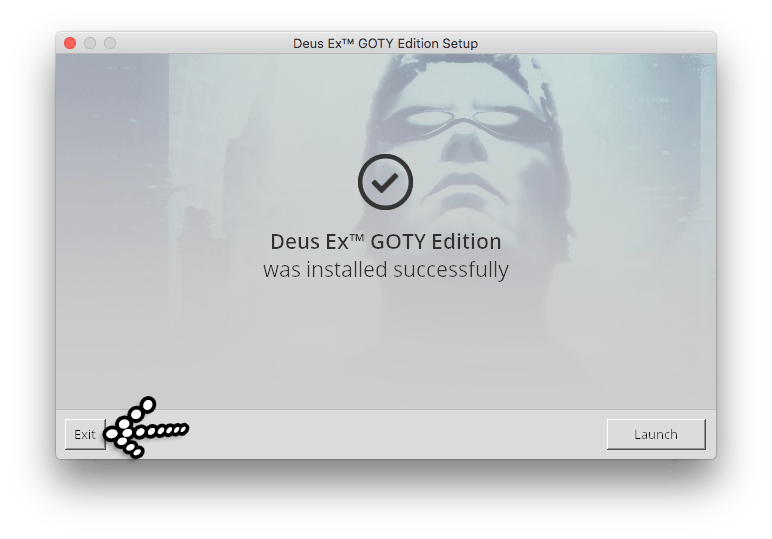
From the next window choose the startup app which is based in 'GOG Games/Deus Ex GOTY/System/DeusEx.exe' and press 'OK'.
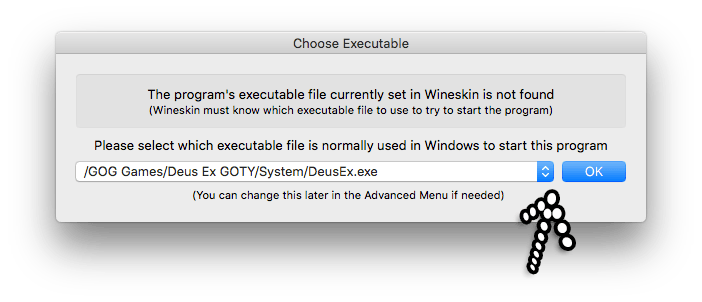
Now just quit the 'Deus Ex GOG' wineskin wrapper. Once done startup the app and for the first time you will be shown several screenshots just press okay to them and get the game up and running. Here are the screenshots you should see for reference.
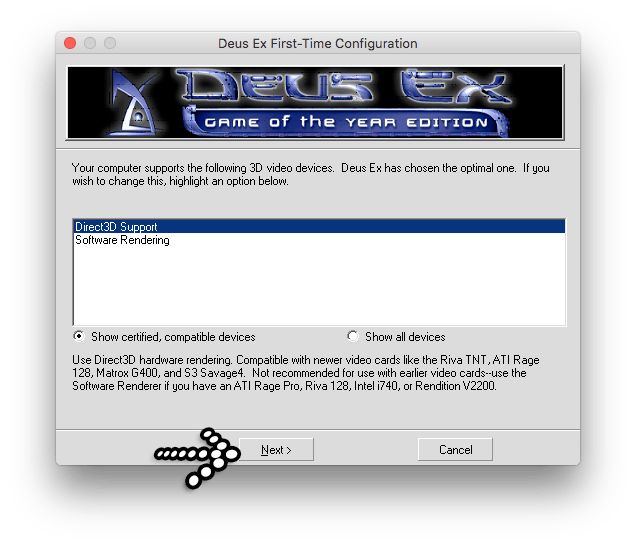
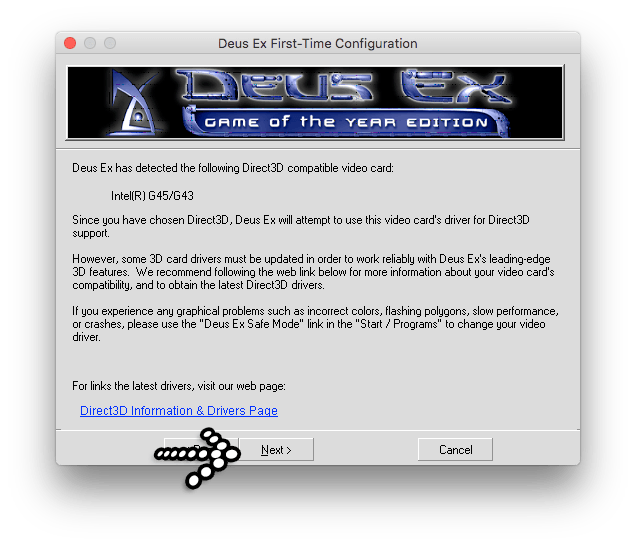
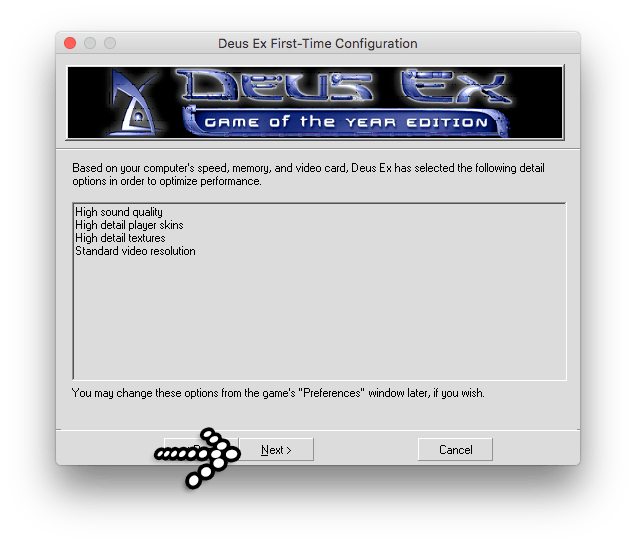

From my experience this is still the greatest game in history and I hope this has helped anybody trying to get the GOG version up and running on their macs.
30 Dec, 2018
03 Aug, 2014
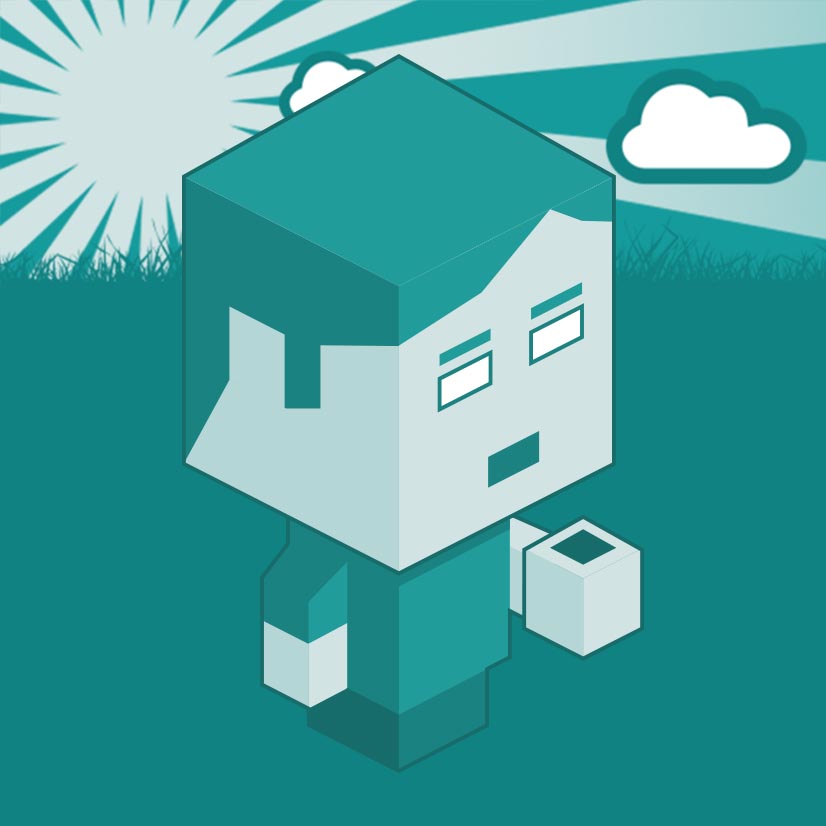
I am a Full-stack Developer who also started delving into the world of UX/UI Design a few years back. I blog and tweet to hopefully share a little bit of knowledge that can help others around the web. Thanks for stopping by!
Follow20 May, 2025
11 Jul, 2023
Views: 169,297
Views: 41,862
Views: 39,657
Views: 36,473
18 Response
ray
18 Feb 2019
thank you so much for putting this thorough guide together for dummies like me. i got it working, and i'm so excited to be able to play this game again!
me @ grafxflow
02 Mar 2019
Ray... Glad to help :)
Shenji
14 Jul 2019
It worked for me and, with your help, it was easy to setup. Thank you !
Tom
14 Jul 2019
Thanks for the instructions. I can get the game running, but the frame rate is too high and the game plays as if on double speed. Any tips on capping the frame rate?
me@grafxflow
14 Jul 2019
Hi Tom,
I am not sure if this is possible, but I believe the kentie.net Deus Ex games launcher allows you to change/limit the frame rate.
Also I am unsure if the game still launches if replacing the startup with the kentie.net version?
Tom
18 Jul 2019
Thanks. Unfortunately either the kentie launcher makes the game not launch at all, or I'm just not able to work out why not.
Thanks anyway.
Michael
29 Sep 2019
Hey, thanks for the guide! Everything goes swimmingly until I try to choose the start up app and I
I get an error message saying;
'Oops! No new executables found!
Maybe the installer failed...?
If you tried to install somewhere other than C: drive (drive_c in the wrapper) then you will get this message too. All software must be installed in C: drive.'
Any help much appreciated :)
me@grafxflow
30 Sep 2019
Hi Michael,
So it goes through the complete installation and this only happens after you choose 'GOG Games/Deus Ex GOTY/System/DeusEx.exe' ?
ray
22 Nov 2019
Just bought a new computer and had to set this up again... process still works flawlessly on my Mac running Mojave. thanks again!
ankram
03 May 2020
How can I stop the dialogue from skipping :-/
me@grafxflow
03 May 2020
Hi Ankram,
Could you go in to more detail?
ankram
03 May 2020
similar issue as Tom. But he didn't get his kentie replacement to work so it prob won't work for me either.
Everything seems okay except that every dialog line skips after a few seconds. Really a buzzkill on the immersive conspiracy vibes.
i read that Kentie can adjust for this but how do I do that?? I think kentie is for windows folks.
me@grafxflow
03 May 2020
Hi Ankram,
NOTE: Now the following works with the CD version I haven't tested it with the GOG version.
You would have to drag and drop the Kenti file (DeusExe-v5.3.zip) and drag the 4 files below into the folder 'drive_c/DeusEx/System/'. This will replace the 'deusex.exe' file which it launches.
ankram
03 May 2020
Thanks, I am going to try but I'm not optimistic. kind of confused.
ankram
03 May 2020
Dang. I unzipped and dropped all 4 files into that folder. It only replaced the main .exe. The game then works but nothign changed.
ankram
03 May 2020
The solution is found here! In the "system", you make the edit suggested at bottom of this thread
https://www.gog.com/forum/deus_ex_series/
deus_ex_speech_too_fast_voiceovers_always_cut_off_at_the_end
So excited to play!
THANK YOU!
me@grafxflow
03 May 2020
Thanks Ankram...Nice and handy to know. I do know that it's also a setting in the Kenti app.
Edit the ./system/deusex.ini file, in it look for the line "GameRenderDevice=…" and set it to "GameRenderDevice=OpenGLDrv.OpenGLRenderDevice".
After the "GameRenderDevice=…" line, add the following one: "FrameRateLimit=60"
Valerio Volga
13 Dec 2020
Thanks for this, the game runs however I've got no sound. Any idea?