
Written by me@grafxflow
03 Aug, 2014
26
33,328
UPDATE: it has been revised to work between macOS 10.13 (High Sierra) and macOS 10.14 (Mojave). If you are also have the gog.com version read this other tutorial instead GOG Deus Ex Wineskin Tutorial
UPDATE (19/07/2021): It's now working on macOS Catalina 10.15.7 using Wrapper WS11WineCX19.0.2-3 and WineSkin WS11WineCX19.0.2-3
Okay first things first - the actual reason for me writing this 'How to' was to find a native way of playing Deus Ex 1 (2000 version) on Mac OS X rather than via something like bootcamp and a windows installation. The only version ever released for the Apple Mac was natively Mac OS 9 which as we all know is now long gone. Plus this is the important bit it's still the number one game for me of all time!
So for this tutorial I am going to show the basic steps of installing Deus Ex and an example of a module called 'New Vision' which adds higher detailed textures, but I suppose any other modules would work the same way with the same procedure.
So here is what I used for this...
So lets get started by launching 'Wineskin Winery' and make sure to choose 'WS9WineCX15.3.1' engine (This is also VERY important if you want it to work) then press 'Create New Blank Wrapper'.
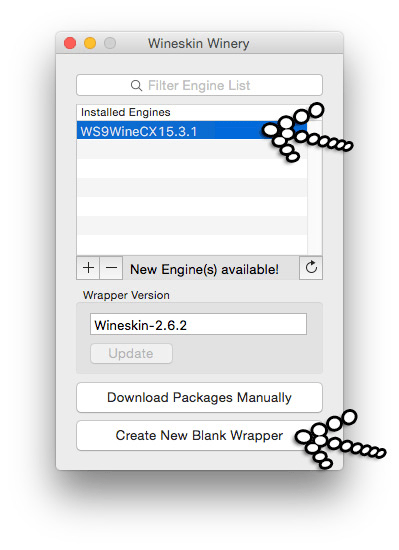
If 'WS9WineCX15.3.1' doesn't appear on your list press the '+' and 'Download and Install'.
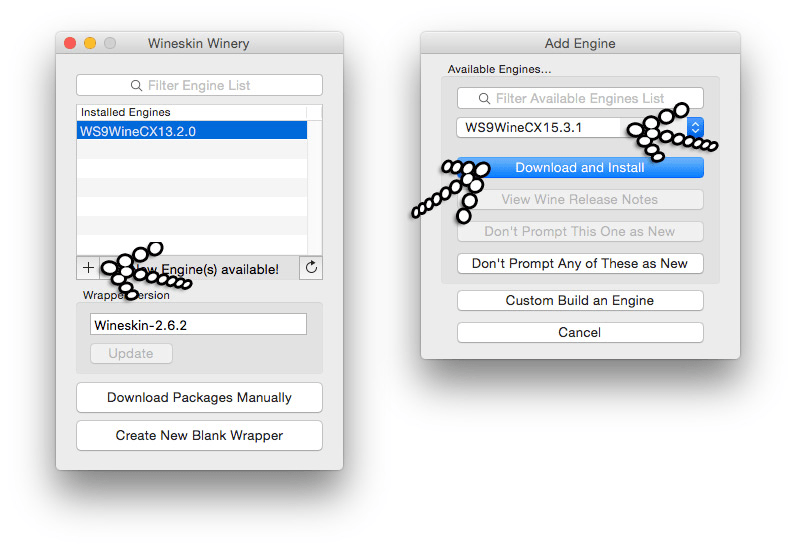
After pressing 'Create New Blank Wrapper,' name the file 'Deus Ex'.
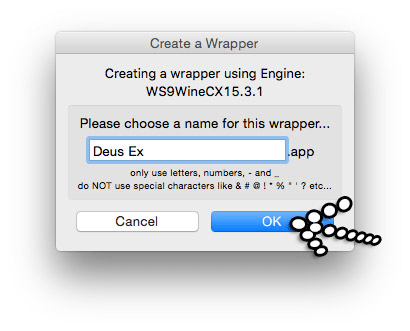
Then just leave it to install the relevant files until the window appears telling you 'View wrapper in Finder'.
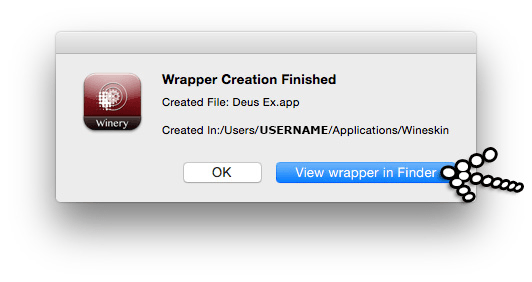
This will take you to the newly created file. Press on the icon + ctrl key to show the dropdown and then select 'Show Package Contents'. At the same time you can quit the 'Wineskin Winery' app since you won't need this anymore.
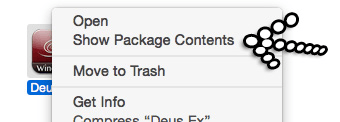
In the new window launch 'Wineskin'. NOTE: The alias for drive_c is in the same folder as the Wineskin app which is the easier way of doing some of the amends during this 'How to'.

Select the 'Advanced' option.
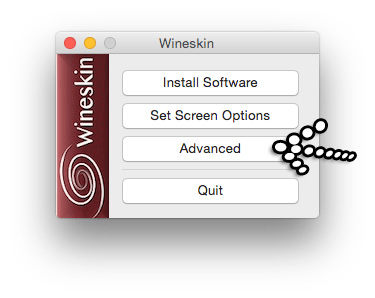
Now select 'Options' next to 'Tools' on the right. This will take you to another window and choose 'Modify Mappings'.
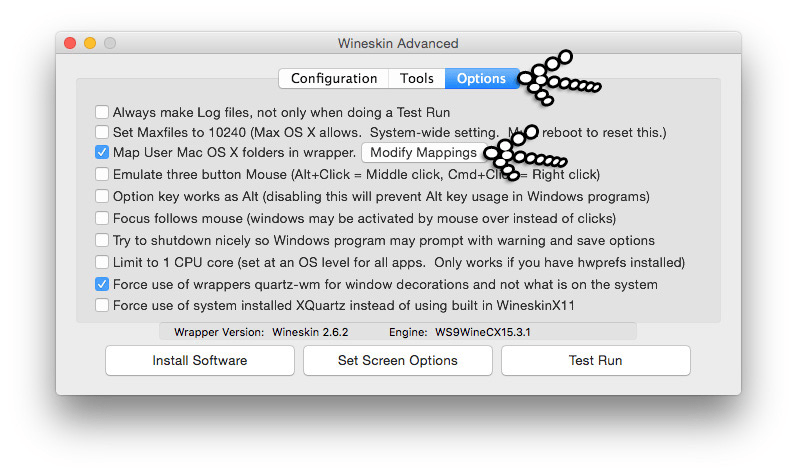
This again will take you to another window simply delete any text in the My Documents field and then press 'Save'.
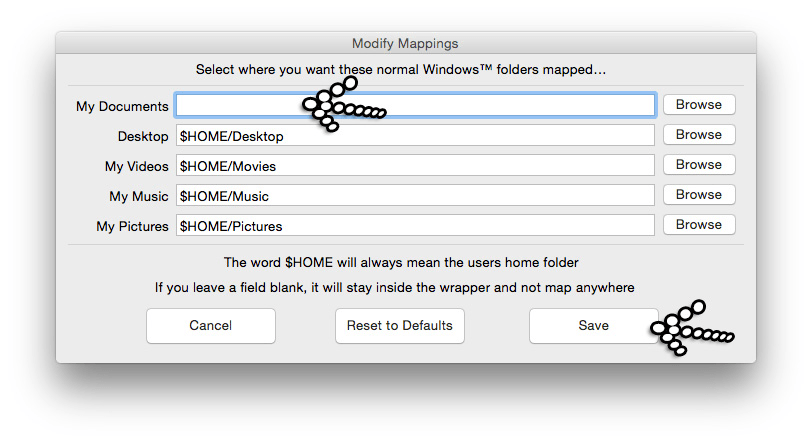
Now back on the previous window select the 'Set Screen Options'.
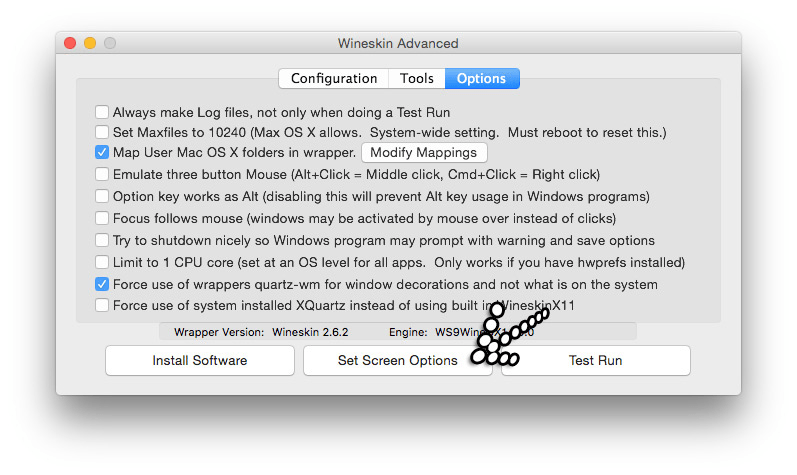
By default the 'Automatic' should be checked but if not select it. Then move the 'Extra Gamma Correction' bar to the 'Very Bright' - your screen will go lighter for a few seconds but then go back to normal. Now make sure to uncheck the 'Auto Detect GPU Info for Direct3D' because it stopped it working in MAC OS 10.13. Once finished press the 'Done' button.
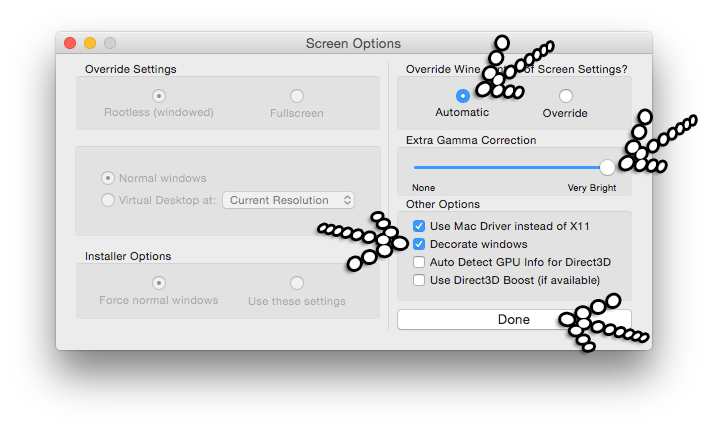
This is another part of the fix to make it work in MAC OS 10.13. Choose the 'Tools' tab then the 'Wineskin' button.
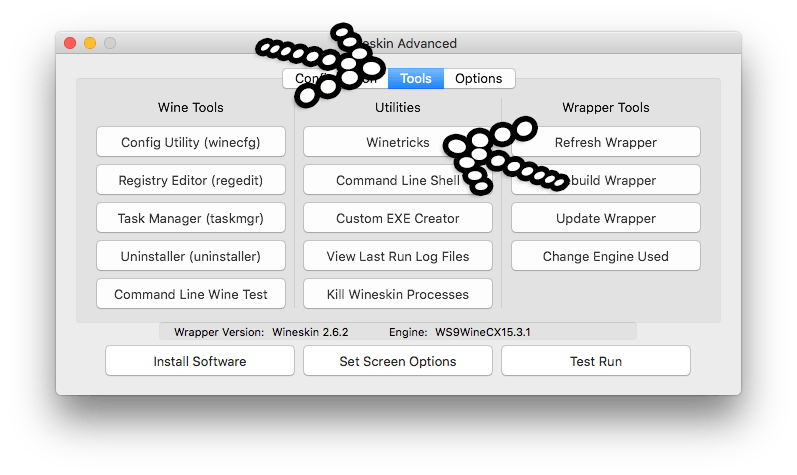
Then on the screen search for 'vid' and from the results expand 'settings' and checkbox 'videomemorysize=2048' and press run. This will run the winertrick - once done just press 'close'.
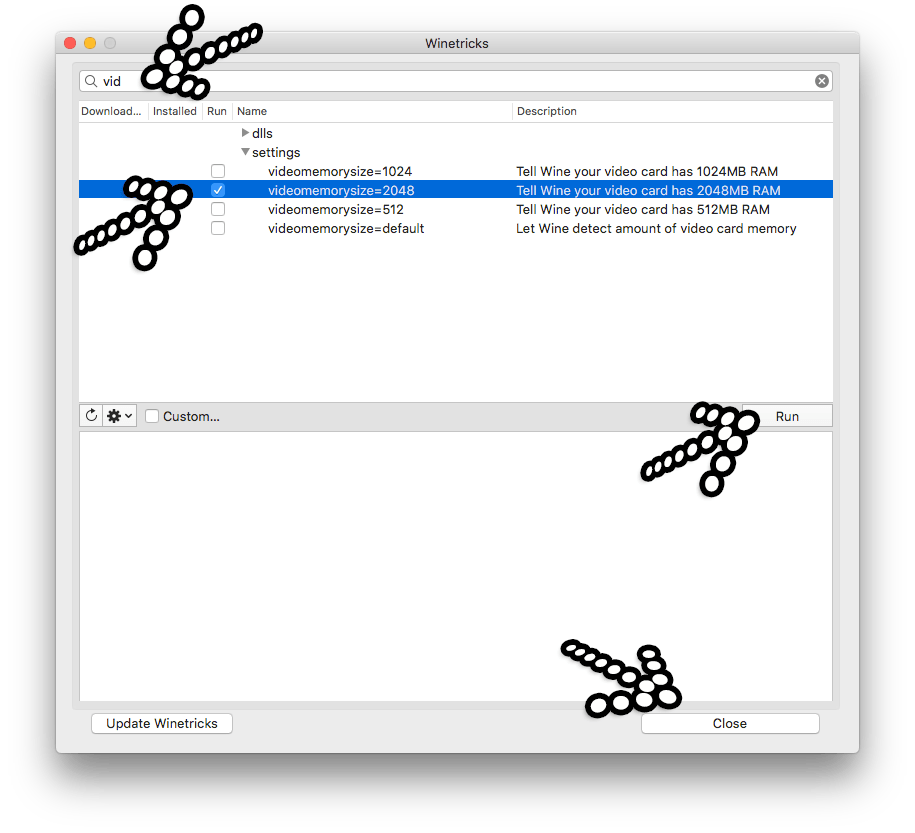
Now press the 'Install Software' button.
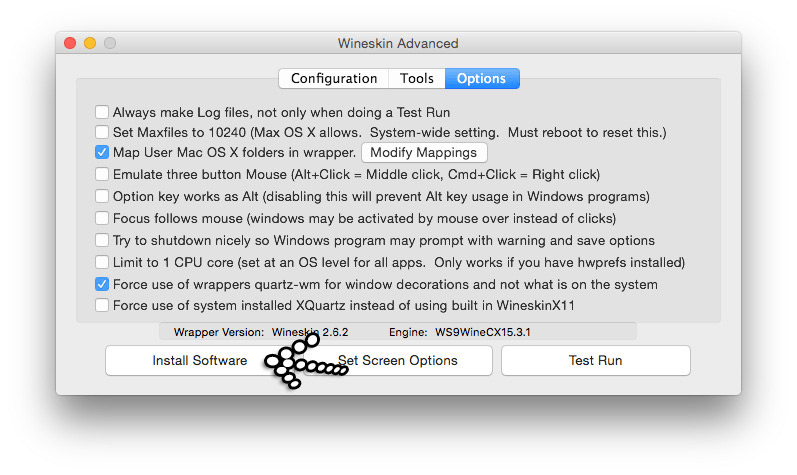
On the next screen press 'Choose Setup Executable'.
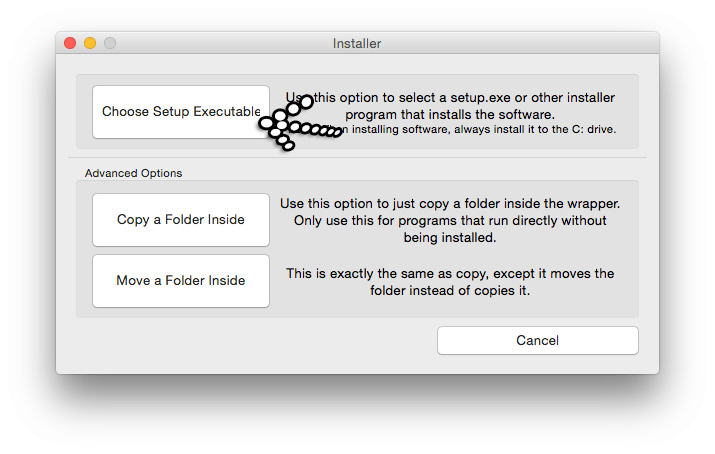
Insert the 'Deus Ex GOTY' CD and choose the 'Setup.exe' file.
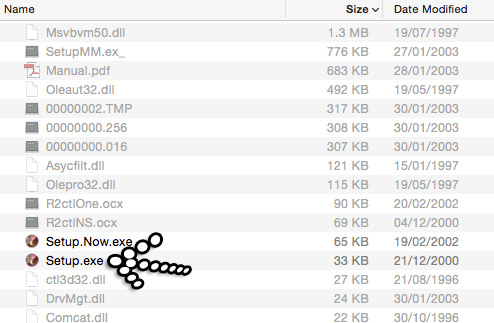
All the next few windows should be straight forward so choose your language which for me is 'English International' - Also make sure that is says Version 1112F. Then press the 'Next' button.
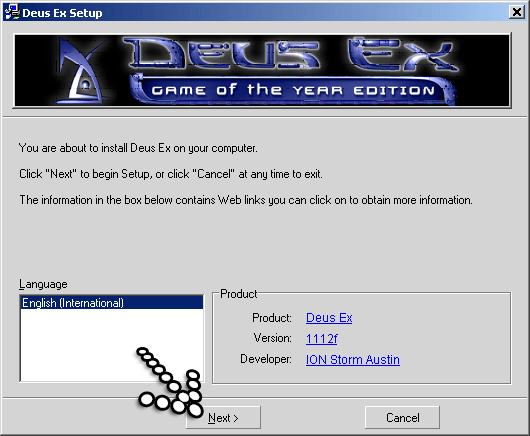
Choose the 'I Agree'.
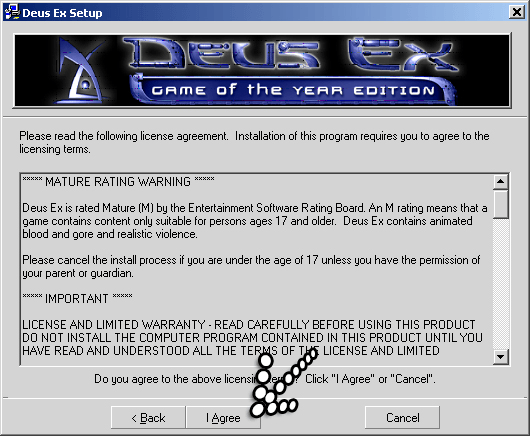
Then 'Next' - for this Deus Ex Sold Out software CD version it puts the files in 'C:\DeusEx' directory but for other versions it may use a different directory but that's not important it will still work.
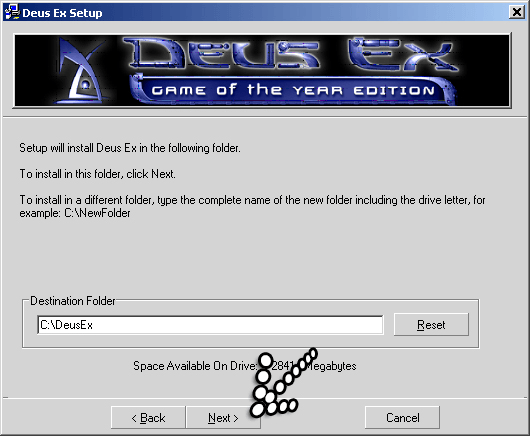
Make sure all the checkboxes are selected then again choose 'Next' and...
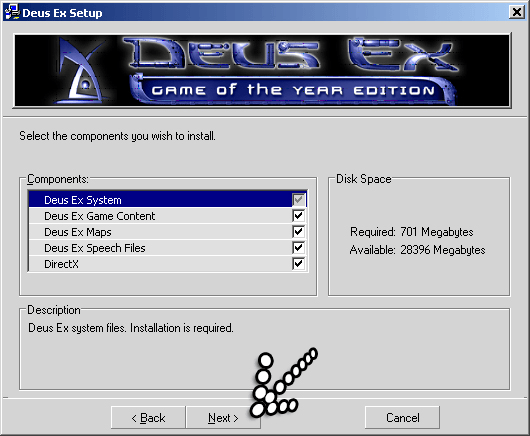
... then 'Install' and now just sitback and wait for the files to be installed.
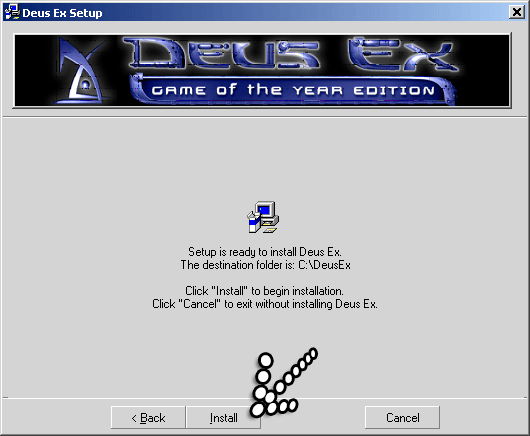
Once installed you will see this screen just click 'Finish'.
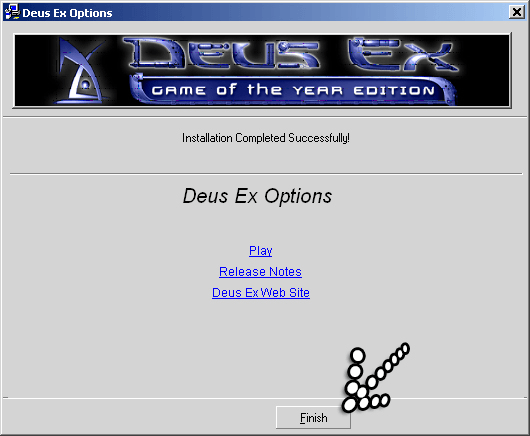
A new Wineskin window should appear showing the DeusEx.exe file which needs to boot up automatically just select 'OK'.
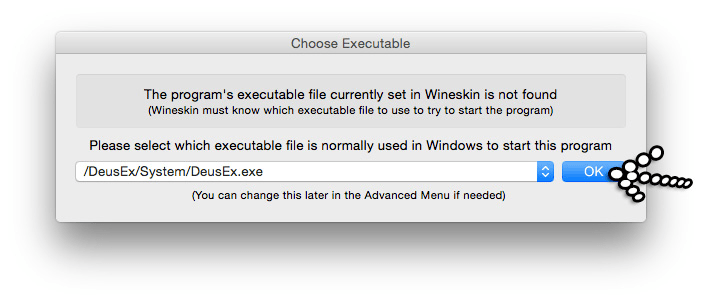
!!! IF USING THE CD INSTALLER: Don't try to start it yet or you will get either an error screen or the game just won't boot. !!!
Now unzip the downloaded DeusExe-v5.3.zip file and drag the 4 files below into the folder 'drive_c/DeusEx/System/' - NOTE: the 'deusex.exe' file will replace the older version but that's fine. You should also be able to eject the 'Deus Ex GOTY' installer CD with no issues when running the game.
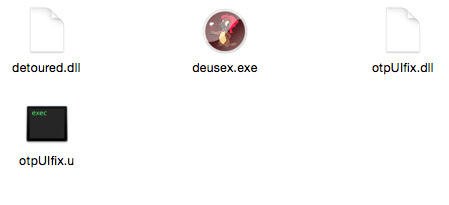
Now before you install the 'New Vision' module you will need to run the Deus Ex game first so press 'Test Run' in 'Wineskin'.
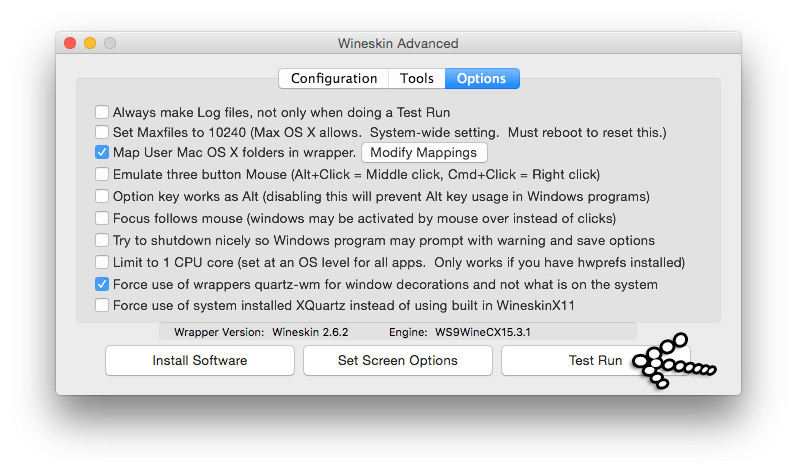
Your screen will go brighter and the 'kentie.net Deus Exe Launcher' should appear. It may take a while when first launching so be patient. Select the 'Configure' button.
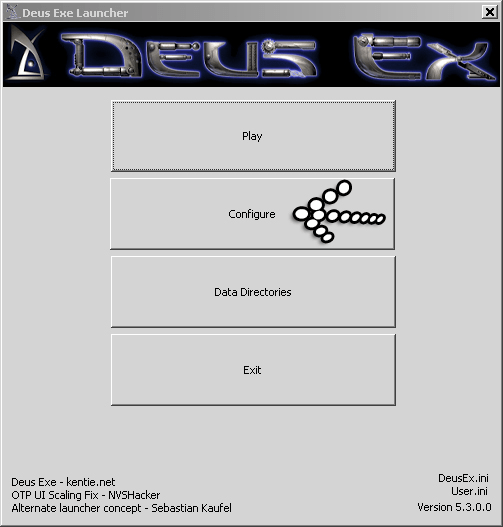
On the new window select the following options which may differ mainly on your monitor size but for this example I am using the following:
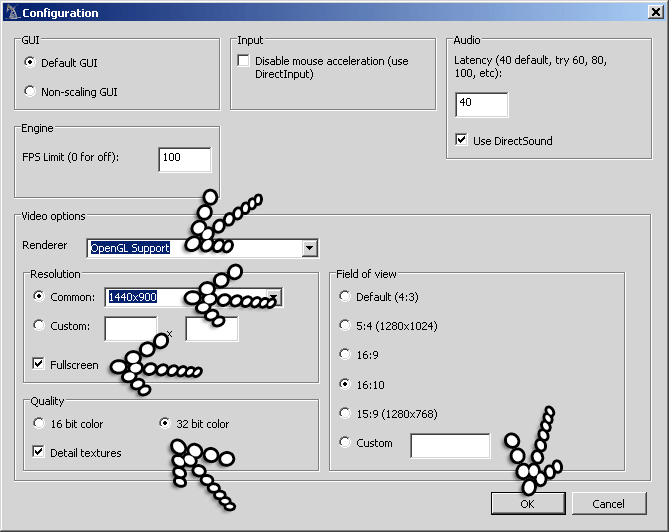
Now press 'OK' which takes you to the previous window and choose 'Play'. This will take you to Deus Ex game menu and so to be safe start a game and load the first level. Once done exit the game via the games built in menu. A popup will appear in 'Wineskin' - again ignore it and just press 'Cancel'.
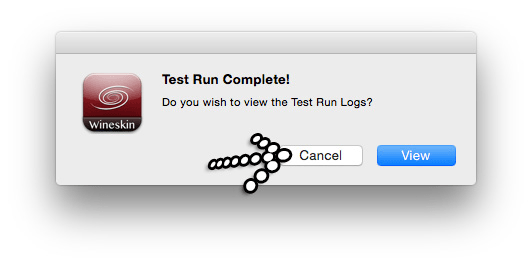
Back in the Wineskin app choose 'Install Software'.
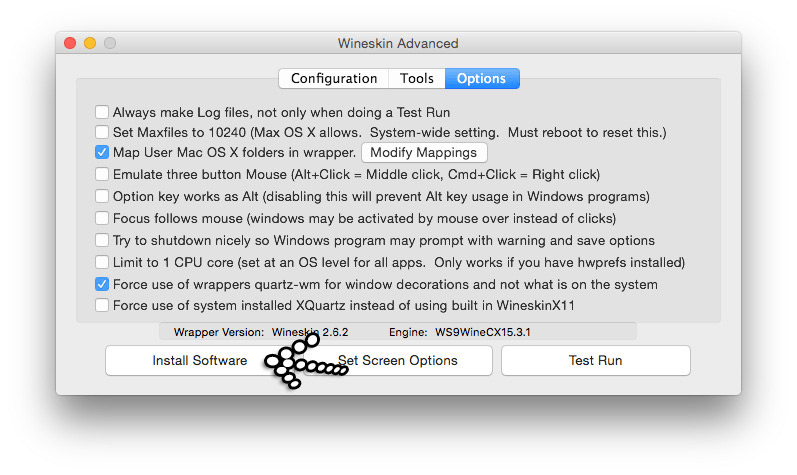
Then 'Choose Setup Executable' again.
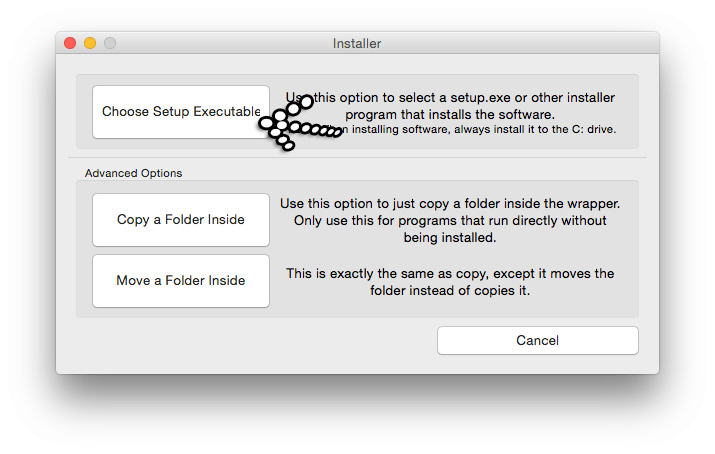
Now select the 'New_Vision_v1-5.exe' which you downloaded - Before installing I should warn you it will add another 3GB of harddrive space but these days is that such a big deal! Now press 'Next'.
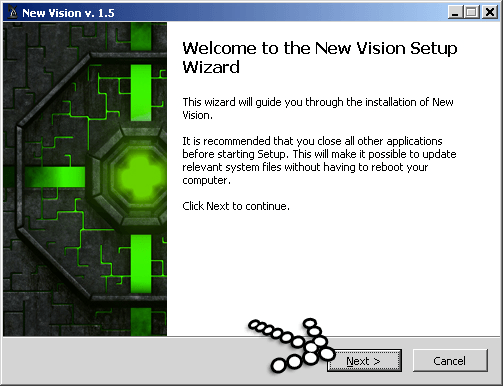
The screen which will give you a rundown of what you are installing so just press 'Next'.
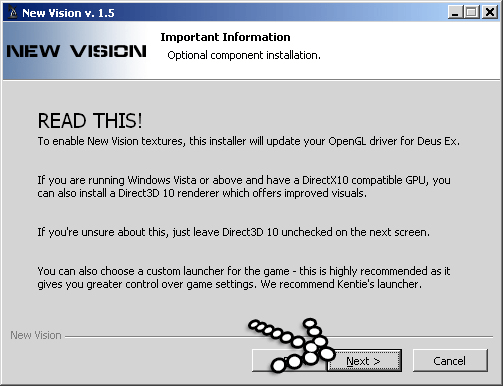
Now by default the first 2 checkboxes should be selected, both 'New Vision Files' and 'OpenGL Renderer (The OpenGL Renderer is an update to work on more modern graphics cards)'. This is fine and you don't need to select any others so just press the 'Next' button.
NOTE: If you are wondering why we installed Kentie's launcher earlier rather than here, it's because this version won't run on Mac OS X.
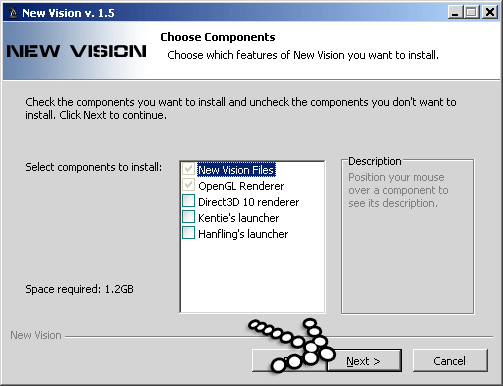
The new window will show the directory as 'c:\DeusEx' - again just press the 'Next' button.
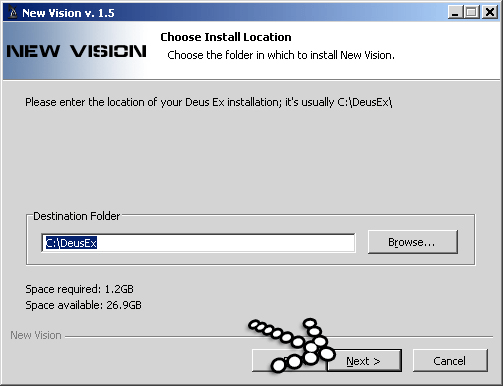
It will install all the files which will take some time but once done you will see the finished screen. Just press 'Finish'.
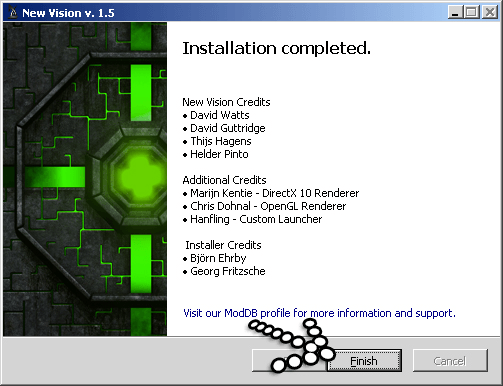
Now in order for the 'New Vision' to work we need to edit a file. Open the following 'drive_c/users/Wineskin/My Documents/Deus Ex/System/DeusEx.ini' file. Search for and change the following.
[OpenGLDrv.OpenGLRenderDevice]Insert and extra line of code so it looks like this...
[OpenGLDrv.OpenGLRenderDevice]
UseS3TC=TrueLets make it look better and give it an icon. So again in 'Wineskin' select 'Configuration' and choose the icon browse button and load up a file which can be as big as 512px x 512px and in icns file format. There are plenty on the web.
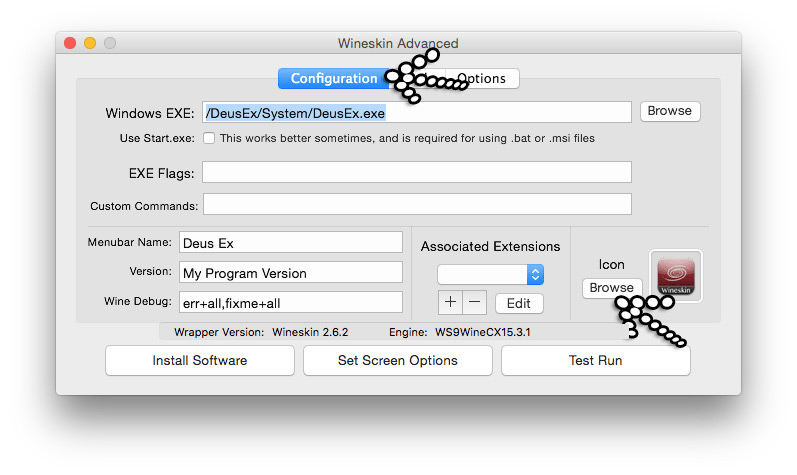
So it now should appear like this...

Now quit 'Wineskin' and run the Deus Ex game with the new icon. When the 'kentie.net Deus Exe Launcher' appears press 'Data Directories'.
NOTE: This only needs to be done once NOT everytime it starts.
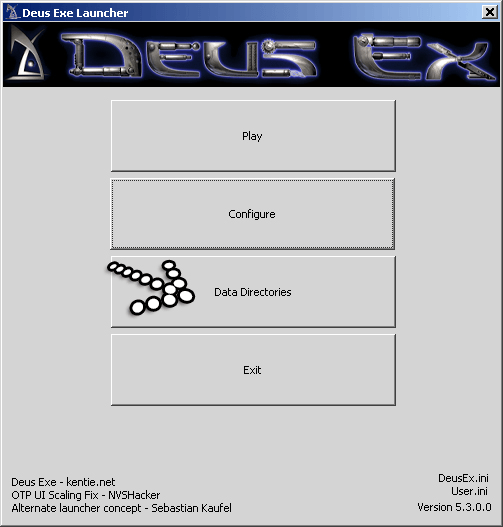
On the next screen checkbox both 'New Vision Maps' and 'New Vision Textures'. Now press the 'OK' button. NOTE: If the game plays slow on your machine try unchecking these and then maybe try changing your screen size, plus if you install any other modules they will probably have to be activated here in order to work.
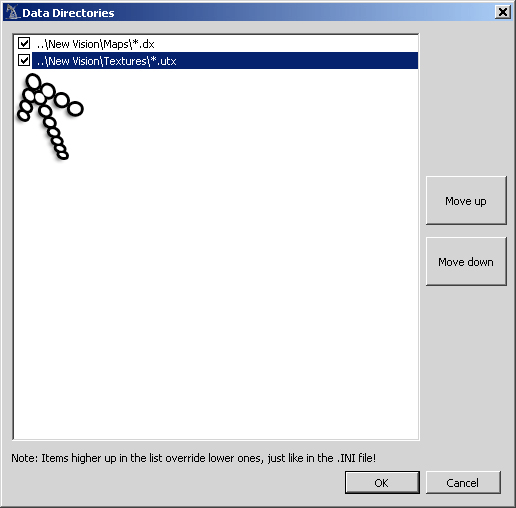
And finally you can press the 'Play' button and start a new game. You should now be able to see the high-res textures working. The levels will take longer to load due to the new high-res textures.
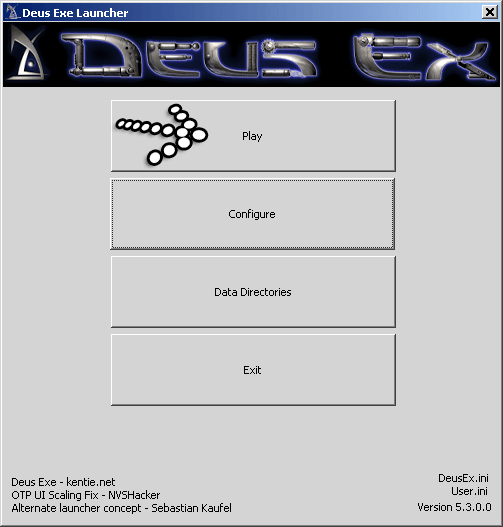
Here are a few game screenshots.

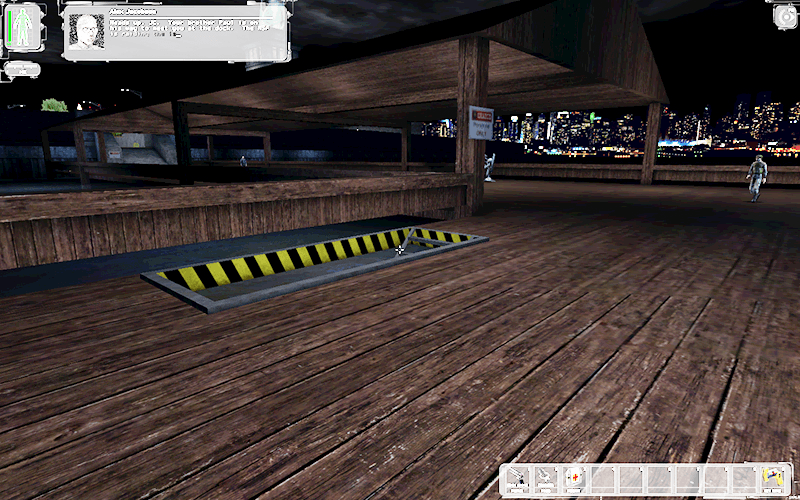
To conclude - I know this has been an epic of 'How to's' and someone else may know an easier/shorter way but I hope it helps someone! Maybe the actual company who made the game in the first place would give us a native version of 'Deus Ex 1' with new graphics and render engine (Yes I have played Deus Ex 3!)... it's good to dream!
I have also tested it with the following mods and it works fine, but they are NOT used in this tutorial.
- Zodiac MOD - Single player missions. Read how to install it here NOTE: You will need to follow the instructions on this post first.
- Redsun 2020 MOD - Single player missions. NOTE: Doesn't work with New Vision MOD. here
- The Nameless MOD - Single player missions. here
- Project HDTP MOD - High-res Characters (Slow moving MOD on the development front) plus not all the characters are included. here
07 Oct, 2016
02 Jul, 2018
22 Apr, 2020
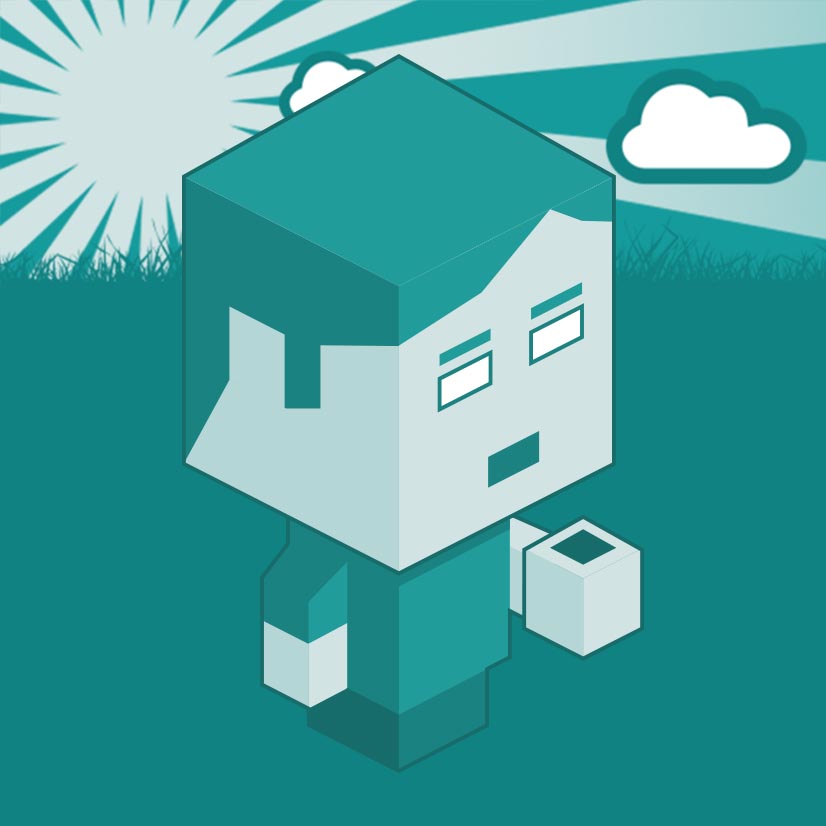
I am a Full-stack Developer who also started delving into the world of UX/UI Design a few years back. I blog and tweet to hopefully share a little bit of knowledge that can help others around the web. Thanks for stopping by!
Follow11 Jul, 2023
21 Jun, 2023
25 Nov, 2022
Views: 165,720
Views: 40,003
Views: 36,666
Views: 33,328
26 Response
Simon
29 Sep 2014
Awesome guide! Helped me get it running on my macbook. Thank you!
me@grafxflow
29 Sep 2014
Glad to help... this is still a great game.
Chris
25 Jan 2015
Just fantastic. Thanks so much. It works like a dream. My favourite game of all time.
me@grafxflow
29 Jan 2015
Always glad to help.
Will
13 Feb 2015
Thank you so much! So easy to follow, even though I got it off of GOG.
me@grafxflow
17 Feb 2015
Good to hear it works with that version as well.
aleph
19 Feb 2015
thank you so so much; this has been *such* a help!!! :)
Samiel
21 Apr 2015
Thanks a lot, it works perfectly!
Just an update info - when using gog.com version of goty, the only file in STEP 3 that needs to be edited is the third one.
me@grafxflow
21 Apr 2015
Perfect thanks for the update Samiel.
Plus after checking it out in more detail - it turns out the 'Kentie.net Deus Ex Installer' sorts out the ejecting of the CD automatically! So it has been updated.
Antti
20 May 2015
Thank you so much! I had so much pain in order to make this gem work properly. Works like a charm! Also works with GoG release no problems. Thank you thank you thank you!
Adam
23 May 2015
Thank you very much!! Perfectly!!! :) My favourite game!
Daniel
25 Jul 2015
Thanks so much. Worked perfect. My favourite game!
I also used GOG.com version.
ricardo
11 Nov 2015
I also used the GOG version. What's funny though is, that I did not have to edit the DeusEx.ini file. The line "UseS3TC=True" was already there.
And a bit odd is that the highres textures seem to be there only if i UNCHECK both checkboxes in the Datadirectory window. Any explanation for this?
Deus Alex
26 Feb 2016
That is how you do a Tutorial. Great stuff. It works on El Capitan with Wrapper Wineskin-2.6.2 and the GOG GOTY Edition. I am really blown away. You should become a teacher if you aren't already! // Do you think I can make Wing Commander run on Wineskin too? Would you mind to do a tutorial for that as well? ;) Anyway thanks again for this.
me@grafxflow
27 Feb 2016
Hi Deus Alex,
I am glad this helped. But unfortunately I don't have the Wing Commander game so can't help you on that front.
Quindorrian
26 May 2016
You are awesome! And, what I am finding is that these instructions work for other games made on or roughly around the same time as Deus Ex. Works for Quake 2, for example. The real challenge with Winery with these games is finding the right Winery engine for max compatibility with the game. You should really consider doing more of these guides for other games! Great work!
Mark
03 Oct 2016
Bit late to the party here, but I just wanted to give you a big thumbs-up for this excellent guide. Being able to still play Deus Ex even now is fantastic, and of all the guides I've seen on how to do it (and I've tried quite a few) yours is by far the best. It runs perfectly so far - not even getting the problem with spoken lines being cut off early.
me@grafxflow
07 Nov 2016
Good Stuff :)
Henry
23 Dec 2016
Still works!
Mark
20 Sep 2018
Hi. I'm the same "Mark" who commented above, couple of years ago. I see that you updated this to run with the newer OS. I have tried to update to High Sierra but it bricked my iMac and I had to reinstall Yosemite. If it's not too much trouble, could you point me towards the earlier instructions, the ones I would have used, so I can get the game back up and running on Yosemite? It would be massively appreciated.
me@grafxflow
31 Oct 2018
Hi Mark,
I just had the same issue with macOS Mojave and had to downgrade to High Sierra!
Have you actually tried the tutorial since I have a feeling it will still work fine.
Get back to me otherwise and I will publish the old version. Sorry for the delay in getting back to you :(
Ivot
03 Nov 2018
Hi Mark!
A wave of nostalgia led me to finding you. Incredible to think Deus Ex on Mac OS X is possible!
However, I've downloaded the GOG.com version of Deus Ex (GOTY) and so not the CD... the downloaded .exe for the game means there is no Setup.exe on my computer... what do I do to get around this?
I am stuck at that point!
Cheers, and thanks for any support in advance!
Ivor
me@grafxflow
03 Nov 2018
Hi Ivor,
Does the gog.com downloaded .exe not work like the setup.exe and create the Deus Ex file directories?
Nyarky
28 Nov 2018
Hi !
Exactly the same problem than Ivot, 2 post above.
From gog.com you get a "setup_deus_ex_goty_1.112fm(revision_1.4.0.1.5)_(24946).exe"
which apparently cannot be used to be a setup executable (i tried it) AND cannot be opened to find a setup executable in it.
This happens at the step where you insert the cd and have to choose from it the setup executable
iambearface
12 Jan 2019
Hi,
Also having the same issue as above, is there any workaround?
Thanks
me@grafxflow.co.uk
12 Jan 2019
Hi iambearface and Nyarky,
Okay I have purchased the gog.com version - setup_deus_ex_goty_1.112fm (revision_1.4.0.1.5)_(24946).exe and wrote a new post to help you out.
New gog Deus Ex Wineskin tutorial.
And I have to admit... it's far easier and quicker to install and setup to than the CD rom version!